In this Thru tip, we will show you how to create a link to your personal Thru Dropbox™ folder. Thru Dropbox allows individuals who do not have a permanent username and password to Thru services to upload files to Thru account holders. All Thru account holders automatically receive a Thru Dropbox folder when their account is activated.
Here is an example of a Thru Dropbox link: https://demo.thruinc.net/dropboxcommon.aspx?toemail=name@abctechnology.com
Clicking on the link takes you to the following page as shown in the image below where the user’s name (name@abctechnologycompany.com) is already pre-populated in the ‘To‘ field. From the Thru Dropbox page, an external user can send a Thru account holder files of any size, send an encrypted message and more — all without needing a new account created.
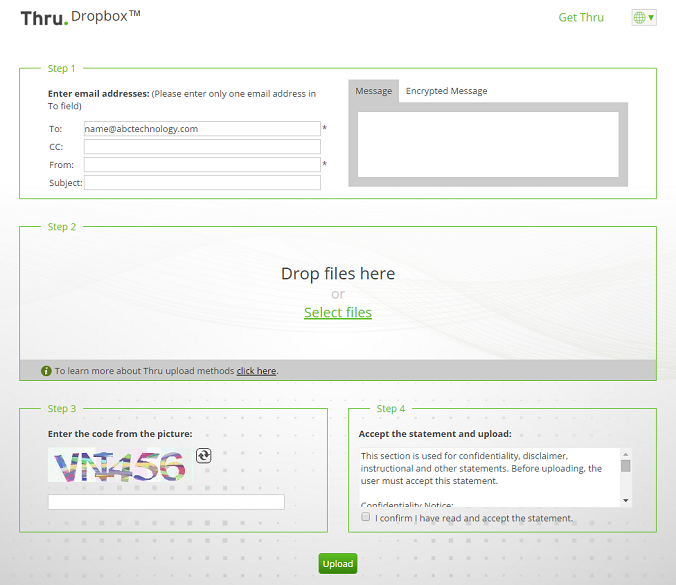
Creating this link is very easy and only requires having a Thru account and following these simple steps:
- You need to know your company’s Thru site URL. An example Thru URL as shown above is demo.thruinc.net
- Substitute your information into the boldened text shown below. This is the URL format you need to link to your Thru Dropbox.
https://companyname.thruinc.net/dropboxcommon.aspx?toemail=name@companyname.com
After you have entered your information, you can place the link anywhere you would like (email signatures, website and portals, etc.) so that external users can securely send you large files with Thru.
To learn more about setting up your Thru Dropbox link, refer to the Thru User Guide for additional information. If you need additional assistance, please contact your company’s Thru administrator.
