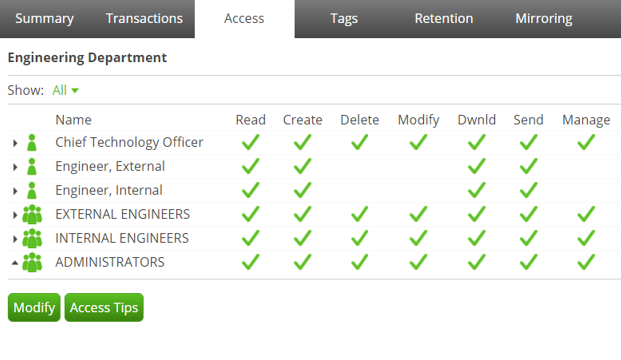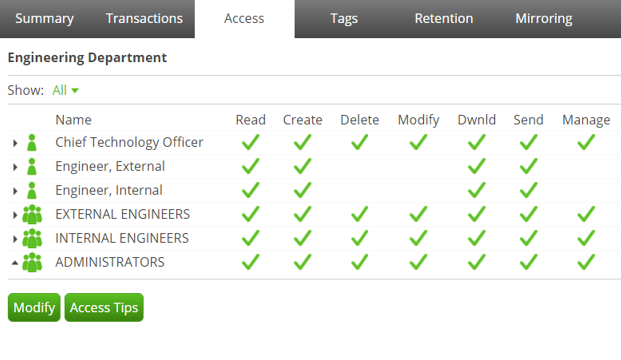
There’s nothing more frustrating than when you can’t find the documents you need because files are scattered in multiple company folders belonging to different departments. If your company has a Thru file sharing portal you can easily solve this issue.
In today’s tip, we will show you how to create shared folders from your Thru web portal so that you can organize files by department.
Follow the instructions below:
Step 1: Create a Thru Group for your department
To make it easy to add all department members to a folder at once, first go and create a Thru Group that includes everybody in your department. Creating groups for all of your company departments saves you a lot of time when you want to create many different folders that are only shared by certain departments.
To learn how to create Thru Groups and add users, go to the Managing Groups section in the online Administration Guide.
Step 2: Create the folder
After creating your Thru Group, create the folder you want to share with a department. In the example below we have created a folder called “Engineering Department” that will be shared among a company’s engineering team. Any sub-folders and files added within this main “parent” folder will automatically be shared among anyone that has been given access to the folder.
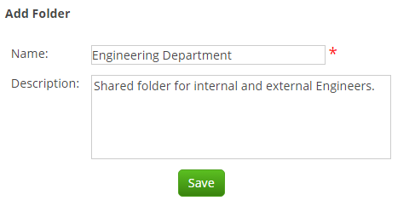
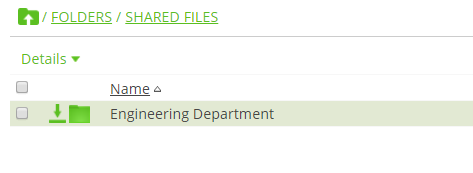
Step 3: Add groups and users to the folder
To add your department’s group to this folder, select the folder and then click on the Access tab. The Access tab is where you can see all of the users and groups that have been added to a particular folder. In the example below, it shows that only Administrators have access to the folder.
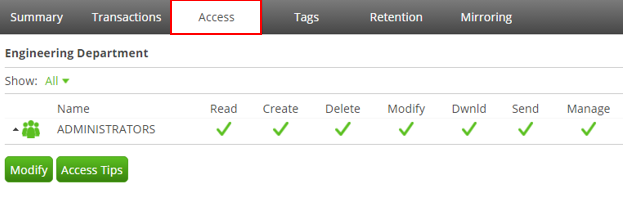
To add your group to this folder, click Modify. From here you can find and select your group to give it access to the new folder. Adding a department group automatically gives everyone in that group visibility of this folder when they sign in to Thru. Whenever you have a new employee join your department, you can just add them to your department’s Thru Group and they will have instant access to all the content they need. You can also modify the access rights of the group and any users added to the folder.
Note: You should add a group to a folder assuming that you want all members of that group to have the same access rights in that folder. If you want some members of a department to have different access rights, you can create multiple groups in your department as in the example below. We have created two groups for a department and added them to the same folder: Internal Engineers and External Engineers.