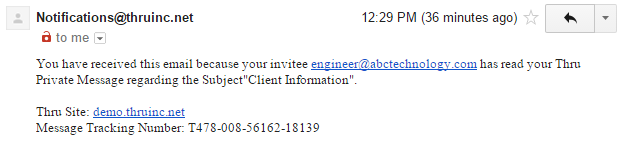It’s one of the most discussed and debated topics in tech today – data privacy.
With the majority of communications now being done from third-party apps, it is paramount that your company uses a solution that keeps sensitive messages secure. In today’s tip, we’ll show you how to send an encrypted private message when you send files with Thru.
Follow the instructions below to send an encrypted message via Thru Web and Thru for iOS.
Step 1: First, locate the file(s) you want to send and select “send” to start composing your message (In the iOS app, select the mail icon).
Thru Web
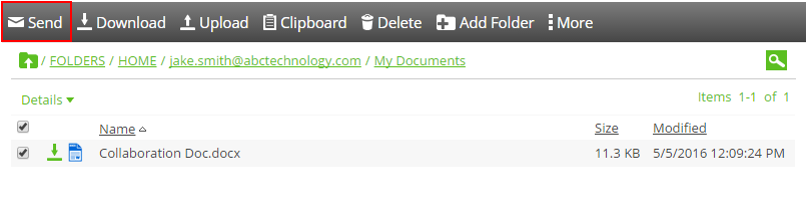
Thru for iOS
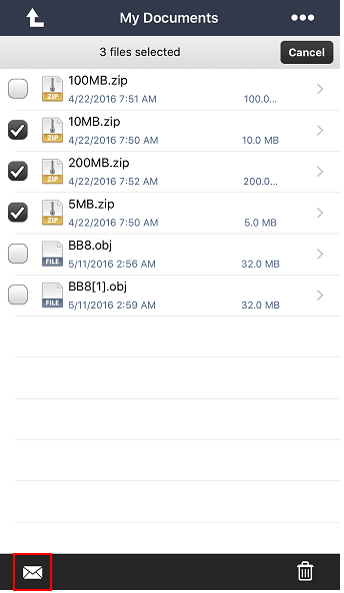
Step 2: Next, select “Private Message” to write your message. In the iOS app, go to “Encrypted Message”. This feature is often used to send sensitive info like passwords, social security numbers and financial information.
Thru Web
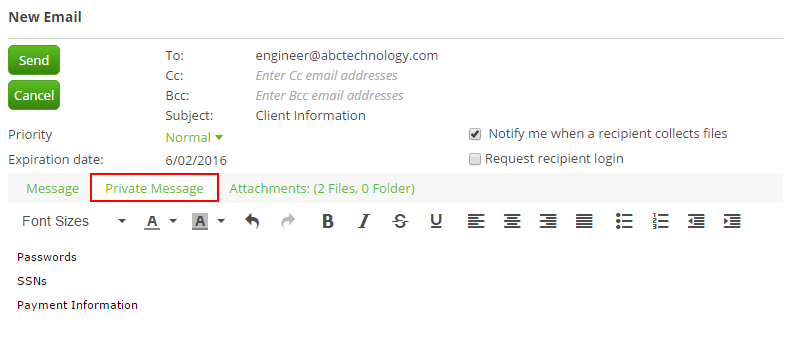
Thru for iOS
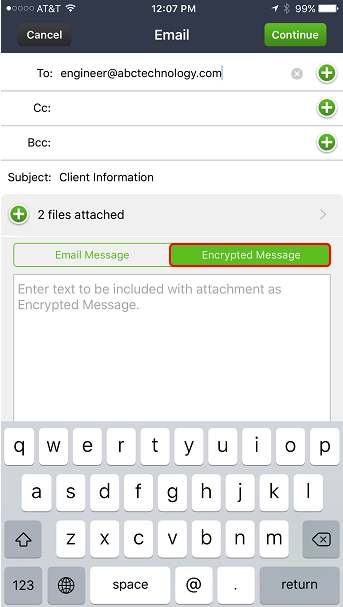
Step 3: After your message has been sent, the recipient(s) will receive an email notification like the one below to view the private message you sent. The Message page gives the recipient the option to “Save as text” if they want to save a copy to their device. It also includes a tracking number and an expiration date. When the message reaches expiration, it will no longer be available to view.
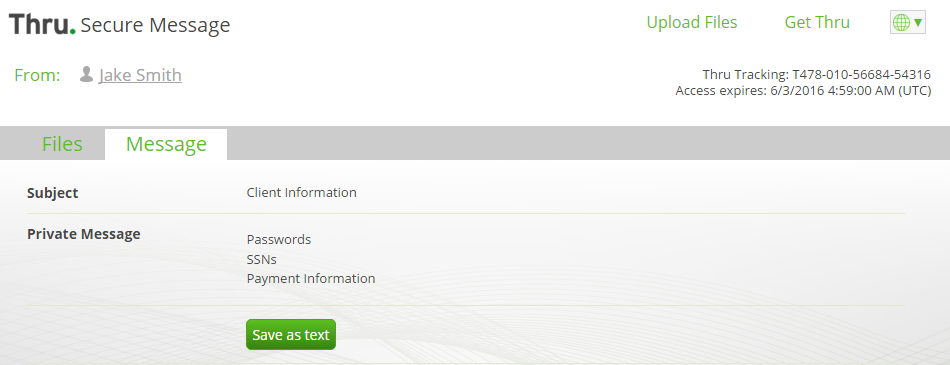
Step 4: When a recipient has read your message, you will immediately receive an email notification letting you know that your message has been viewed by that user. This notification also includes a message tracking number that is searchable from within Thru.