The high number of applications and online services we use today can cause our inboxes to fill up fast with various email notifications, making it easy to miss important alerts from time to time.
If you are a Thru user, then you often receive notifications from notifications@thruinc.com each week letting you know files have been uploaded to your Thru Dropbox™ or that sent files have been downloaded by recipients. In this post we will show you how to never miss these notifications in Microsoft Outlook by receiving pop-up desktop alerts created by Outlook Rules. This tip covers creating Outlook Rules specifically for Thru Dropbox uploads and Thru file download notifications.
Creating Outlook Rules for Thru Notifications
Step 1: From the Home tab in the Outlook Ribbon select Rules > Create Rule (you can also do this by right-clicking an existing email notification). The Create Rule window opens.
Step 2: Use the rule descriptions below to create either a Thru Dropbox upload or file download alert. Once you’ve entered this info, click OK. Repeat steps 1-2 for each rule you create.
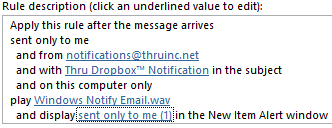
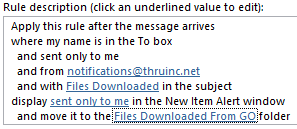
Once you have created these rules in Outlook you will receive “New Mail Alerts” like the one pictured here that won’t go away until you either select “Open Item” or “Close”, making it easier for you to never miss an important Thru notification.
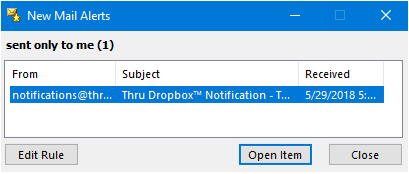
To get additional Thru product tips & tricks, go to the Thru Tips & Tricks page.
